COOKIE POLICY
What Is A Cookie?
A cookie is a text-only string of information that a website transfers to the cookie file of the browser on your computer’s hard disk so that the website can remember who you are. Cookies can help a website to arrange content to match your preferred interests more quickly – most major websites use cookies. Cookies alone cannot be used to identify you.
A cookie will typically contain the name of the domain from which the cookie has come; the “lifetime” of the cookie; and a value, usually a randomly generated unique number.
Two types of cookies are used on this website:
Session Cookies, which are temporary cookies that remain in the cookie file of your browser until you leave the site.
Persistent Cookies, which remain in the cookie file of your browser for much longer (though how long will depend on the lifetime of the specific cookie).
Our Cookies Policy
How cookies are used on this site and what information is collected. Session Cookies are used:
To allow you to carry information across pages of our site and avoid having to re-enter information.
Within registration to allow you to access stored information.
Persistent Cookies are used:
To help us recognise you as a unique visitor (using a number, you cannot be identified personally) when you return to our website.
To allow us to tailor content or advertisements to match your preferred interests or to avoid showing you the same adverts repeatedly.
To compile anonymous, aggregated statistics that allow us to understand how users use our site and to help us improve the structure of our website. We cannot identify you personally in this way.
Third Party Cookies
Third parties serve cookies via this site.
These are used for the following purposes:
To serve advertisements on our site and track whether these advertisements are clicked on by users.
To control how often you are shown a particular advertisement.
To tailor content to your preferences.
To count the number of anonymous users of our site.
To provide security within shopping baskets or transactions.
Web Beacons
Some of our Web pages may contain electronic images known as Web Beacons (sometimes known as clear gifs) that allow us to count users who have visited these pages. Web Beacons collect only limited information which includes a cookie number; time and date of a page view; and a description of the page on which the Web Beacon resides. We may also carry Web Beacons placed by third party advertisers. These Beacons do not carry any personally identifiable information and are only used to track the effectiveness of a particular campaign.
Managing Cookies
Disabling and Enabling Cookies
You have the ability to accept or decline cookies by modifying the settings in your browser. However, you may not be able to use all the interactive features of our site if cookies are disabled. Guideline instructions on how to check cookies are enabled follow below:
How to check cookies are enabled for PC’s
Google Chrome
Click on ‘Tools’ at the top of your browser window and select Options
Click the ‘Under the Hood’ tab, locate the ‘Privacy’ section, and select the ‘Content settings’ button
Now select ‘Allow local data to be set.’
Microsoft Internet Explorer 6.0, 7.0, 8.0
Click on ‘Tools’ at the top of your browser window and select ‘Internet options’, then click on the ‘Privacy’ tab
Ensure that your Privacy level is set to Medium or below, which will enable cookies in your browser
Settings above Medium will disable cookies
Mozilla Firefox
Click on ‘Tools’ at the top of your browser window and select Options
Then select the Privacy icon
Click on Cookies, then select ‘allow sites to set cookies’
Safari
Click on the Cog icon at the top of your browser window and select the ‘Preferences’ option
Click on ‘Security’, check the option that says ‘Block third-party and advertising cookies.’
Click ‘Save.’
How to check cookies are enabled for Macs
Microsoft Internet Explorer 5.0 on OSX
Click on ‘Explorer’ at the top of your browser window and select ‘Preferences’ options
Scroll down until you see ‘Cookies’ under Receiving Files
Select the ‘Never Ask’ option
Safari on OSX
Click on ‘Safari’ at the top of your browser window and select the ‘Preferences’ option
Click on ‘Security’ then ‘Accept cookies’
Select the ‘Only from site you navigate to.’
Mozilla and Netscape on OSX
Click on ‘Mozilla’ or ‘Netscape’ at the top of your browser window and select the ‘Preferences’ option
Scroll down until you see cookies under ‘Privacy & Security.’
Select ‘Enable cookies for the originating website only.’
Opera
Click on ‘Menu’ at the top of your browser window and select ‘Settings.’
Then select ‘Preferences’, select the ‘Advanced’ tab
Then select ‘Accept cookies’ option
Deleting cookies
You can easily delete any cookies that have been installed in the cookie folder of your browser. For example, if you are using Microsoft Windows Explorer:
Open ‘Windows Explorer.’
Click on the ‘Search’ button on the toolbar
Type “cookie” into the search box for ‘Folders and Files’
Select ‘My Computer’ in the ‘Look In’ box
Click ‘Search Now.’
Double click on the folders that are found
‘Select’ any cookie file
Hit the ‘Delete’ button on your keyboard
If you are not using Microsoft Windows Explorer, then you should select “cookies” in the “Help” function for information on where to find your cookie folder.
Contact us today to find out how we can help you